
1. SSL Protects Data
While dealing with sensitive data such as IDs, passwords, credit card numbers, etc., SSL helps you protect against the mischievous army of hackers and skimmers.
Secure your site with a personal SSL certificate issued to your domain name.
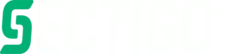
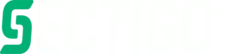
The data transmitted between both sides is in cryptographically encoded format. This includes personal details, login and registration forms, and payment information.
Web browsers have begun a transition to a more secure web, and their user interfaces have started reflecting on that by showing warnings on sites not protected with an SSL certificate
Google made changes to its algorithm in order to give the upper hand to HTTPS-enabled websites. This has been evident in various studies conducted by SEO experts around the world.
The core function of an SSL certificate is to protect server-client communication. On installing SSL, every bit of information is encrypted.

While dealing with sensitive data such as IDs, passwords, credit card numbers, etc., SSL helps you protect against the mischievous army of hackers and skimmers.

The second primary task of an SSL certificate is to provide authentication to a website. Identity verification is one of the most important aspects as far as web security is concerned.

| Geotrust RapidSSL® | Geotrust QuickSSL® | Sectigo Essential | Sectigo Essential Wildcard | |
|---|---|---|---|---|
| Validation type | Domain Validation | Domain Validation | Domain Validation | Domain Validation |
| Warranty | $10K | $100K | $10K | $10K |
| Subdomains secured | Single | Single | Single | Unlimited |
| Validity options | 1 year | 1 year | 1 year | 1 year |
| Site seal | Static | Dynamic | Dynamic | Dynamic |
| Level of encryption | up to 256-bit | up to 256-bit | up to 256-bit | up to 256-bit |
| 99% Browser compatibility | ||||
| Browser security lock | ||||
| IDN support | ||||
| Revocation & replacement | Free | Free | Free | Free |
| Browser security lock | ||||
| Price | 30 | 35 | 150 | 150 |
| Buy now | Order Now | Order Now | Order Now | Order Now |
You can easily enable a free Let’s Encrypt SSL certificate via the SSL/HTTPS > Let’s Encrypt certificates section at the Control Panel. They adhere to the same security standards and provide the same level of encryption as commercial certificates.
You can activate a Let’s Encrypt certificate for any hostname associated with your hosting account provided that it has been pointed to our server.

Starting from July 2018 with the release of Chrome version 68, Google’s browser started marking all HTTP sites as ‘Not Secure’. The same policy was later applied in all other major browsers. With this dominating trend, having an SSL certificate on your website has now become an absolute necessity.
The Let’s Encrypt certificates adhere to the same security standards and provide the same level of encryption. Unlike commercial certificates, however, Let’s Encrypt certificates do not provide a warranty of misuse or mis-issuance, or additional features such as site seal.
Yes, you can enable free Let’s Encrypt certificates for all your domain names via the SSL/HTTPS -> Let’s Encrypt certificates section of the Control Panel. This should remove the SSL-related warnings if you access your site via one of your parked domain names over HTTPS.
To be able to access your website over HTTPS, you need an SSL certificate installed for your domain. You can opt to purchase a commercial certificate from us or from a third-party, or you can install a free certificate from Let's Encrypt. To order a commercial certificate from us, please navigate to the comparison table above.
You will need to re-configure the website to work over HTTPS. You can try forcing a redirection to HTTPS from the Control Panel -> SSL/HTTPS -> Force HTTPS -> click on the "Enable" button next to the hostname in question. In most cases the redirection to https:// will work without issues. However, if you have included in your site images or other resources that are loaded via hard-coded http:// links, you will need to manually edit these links, so that they load via https://. Otherwise, you will receive mixed content warnings in some browsers. If you using WordPress, the "Force SSL" option in the Control Panel might not be sufficient. In such cases, you can refer to our blog post for instructions on how to move WordPress to HTTPS, or you can contact our Support Team.
Yes, you can purchase an SSL certificate from a third-party and install it via the Control Panel -> SSL/HTTPS -> SSL certificates. The hostname in question must be pointed to our server. The certificate files should be in PEM format, in a version for Apache + Mod_SSL web server. The data would have three pieces of information, probably in separate files: Private Key, Personal Domain Certificate, Intermediate Certificate bundle.